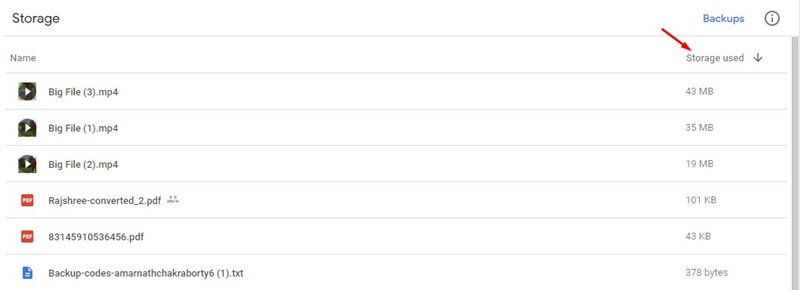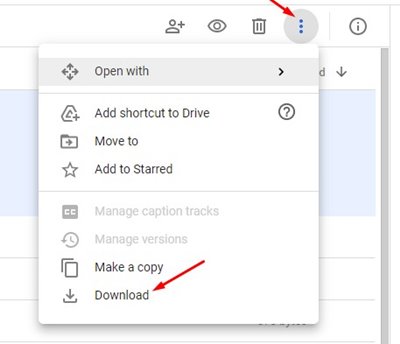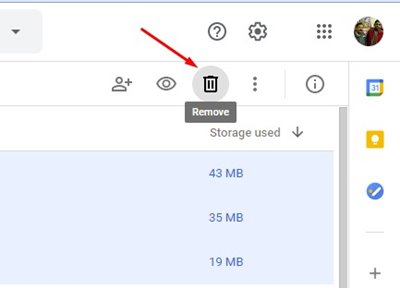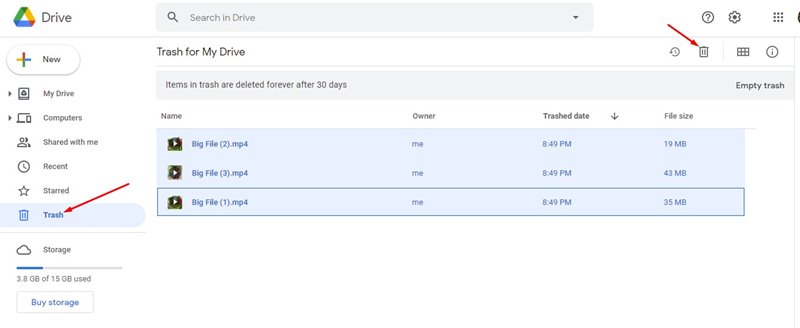With a free account, Google offers you 15GB of Google Drive data. If you use Google Drive to share large files, it’s pretty easy to hit the 15GB data limit. If you hit the 15GB free data limit on your Google Account, you need to upgrade your Google One Account to get more storage. For many users, upgrading to a premium plan might not be the best option. Google Drive offers you a storage management feature that lists all your files based on their file size. That means it’s pretty easy to detect large files on Google Drive. Not only that, but you can even delete those files in just a few clicks. Also Read: How to Hide Files in Google Drive
Steps to Free up Storage Space in Google Drive
So, in this article, we will share the best method to delete data and free up storage space in Google Drive. So, let’s check out. Step 1. First of all, open the Google Chrome browser and head to the Google Drive website. Step 2. On the left pane, click on the ‘Storage‘ section as shown below.
Step 3. On the right, you will see all file types uploaded on Google Drive. Step 4. Next, click on the ‘Storage used’ button to sort files based on the size.
Step 5. Now start selecting the items that you want to delete. To delete multiple files, hold down the CTRL key and select the files. Step 6. If you wish to download any particular file before deleting it, select the file and click on the three dots. Next, click on the ‘Download buttons’
Step 7. Once done, click on the delete icon as shown below.
Step 8. Next, select the ‘Trash’ tab and delete all files from there.
That’s it! You are done. This is how you can free up storage space in Google Drive. So, this article is all about how to delete data and free up storage space in Google Drive. I hope this article helped you! Please share it with your friends also. If you have any doubts related to this, let us know in the comment box below.