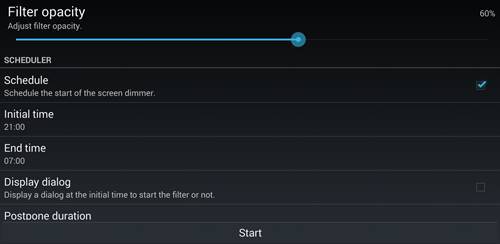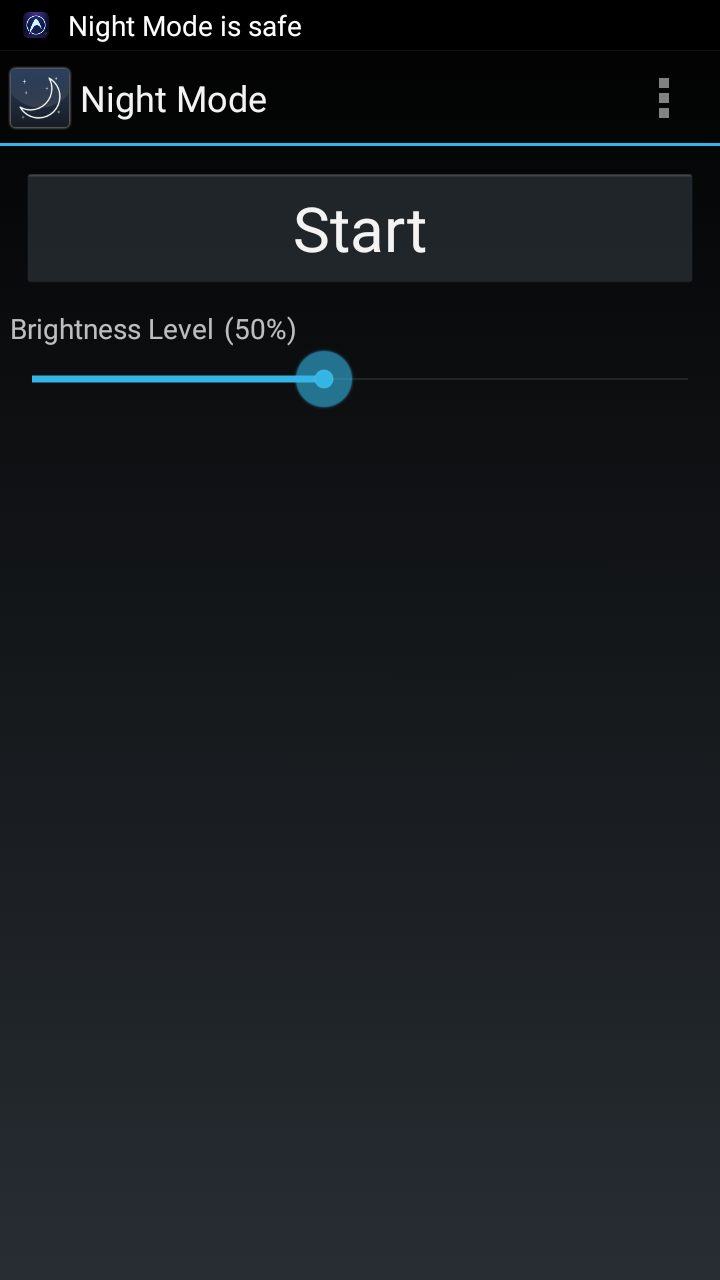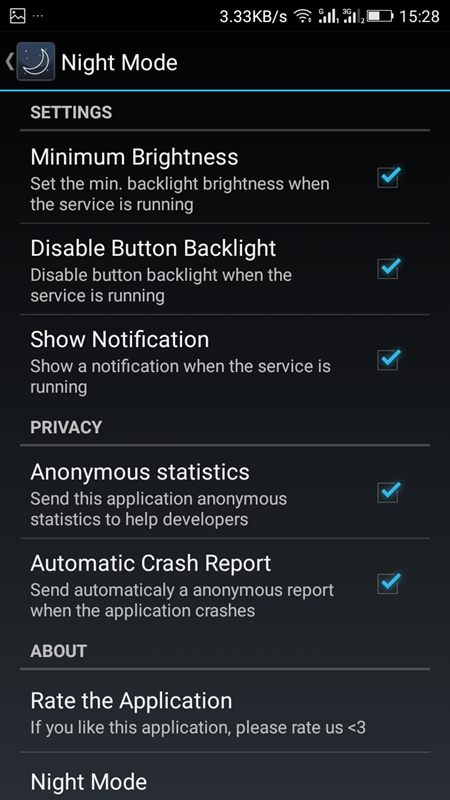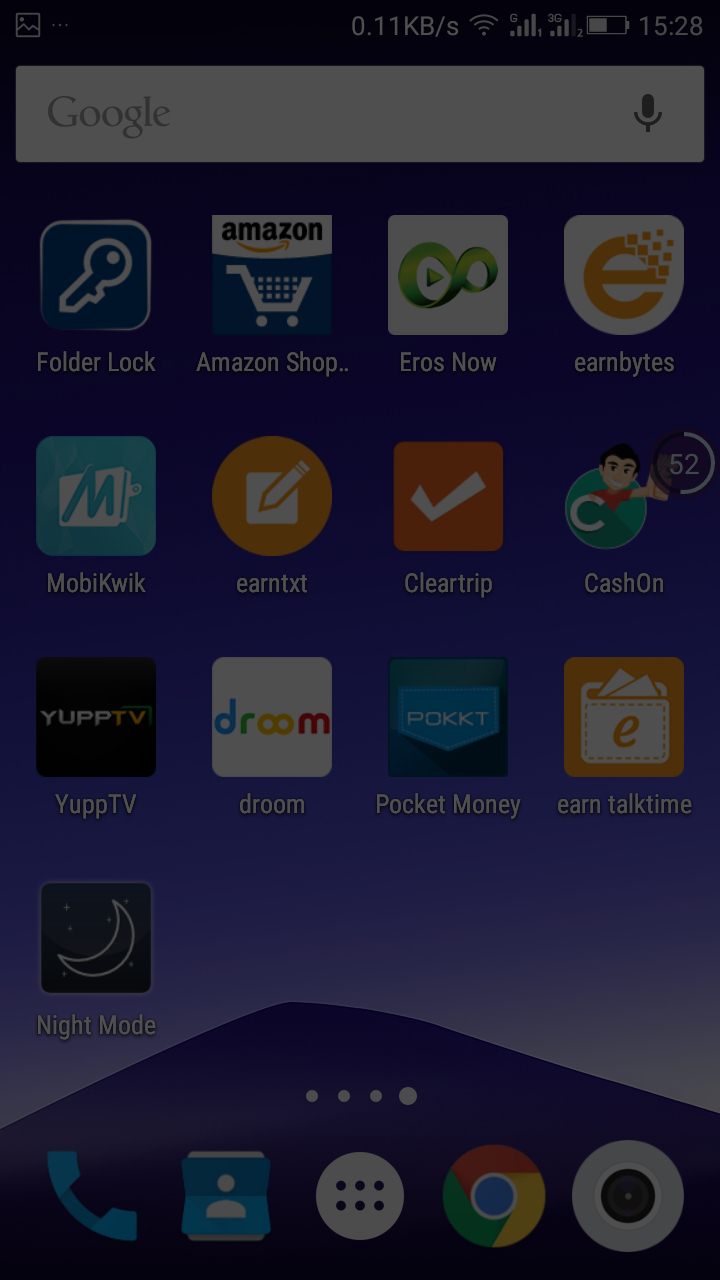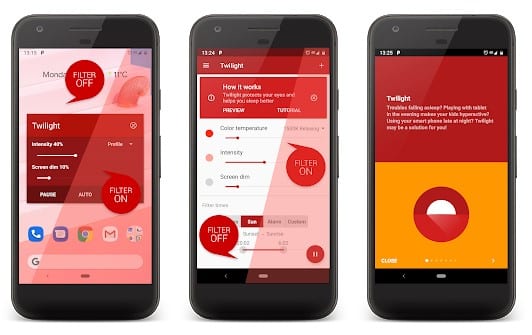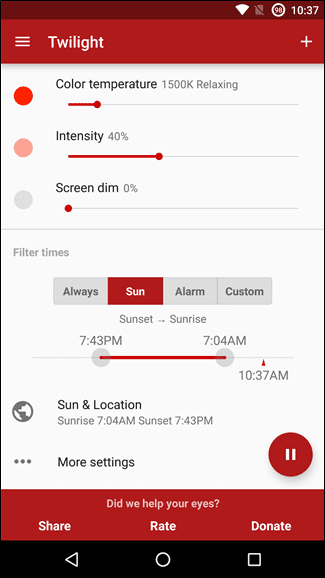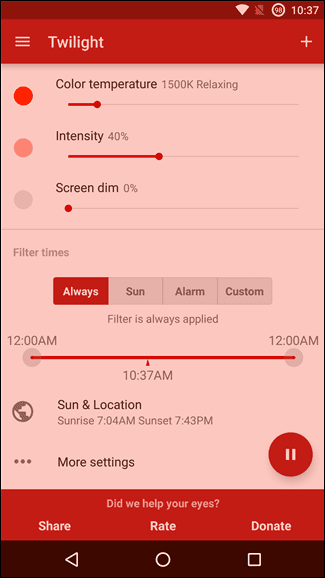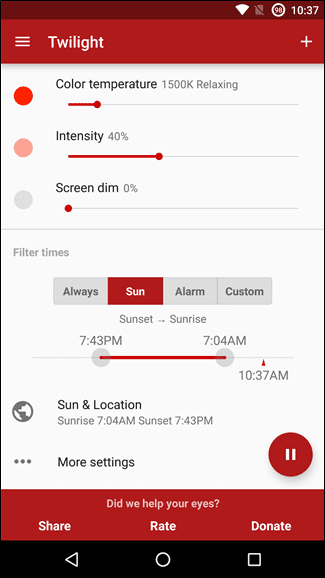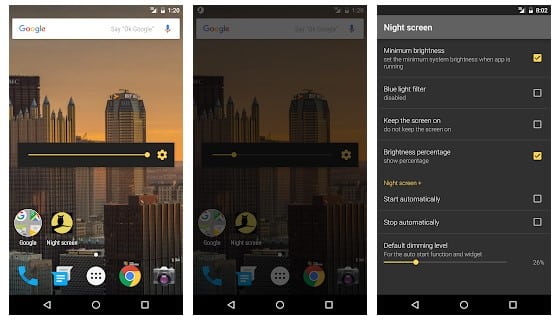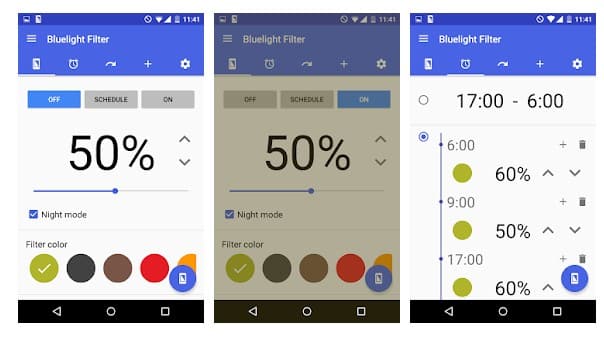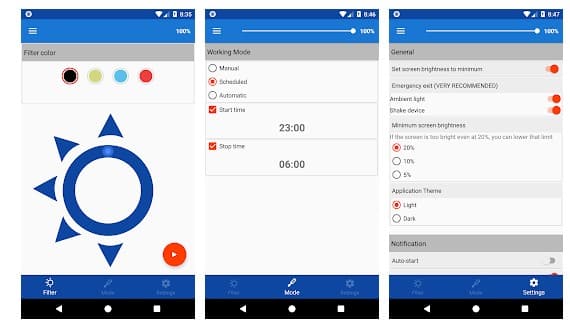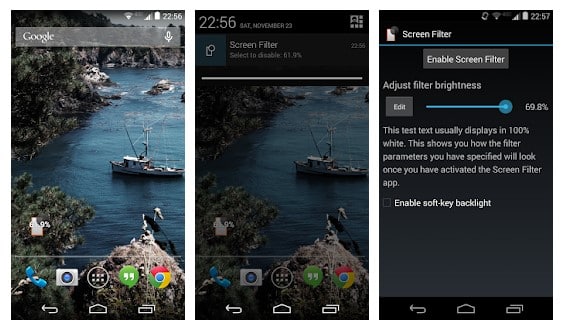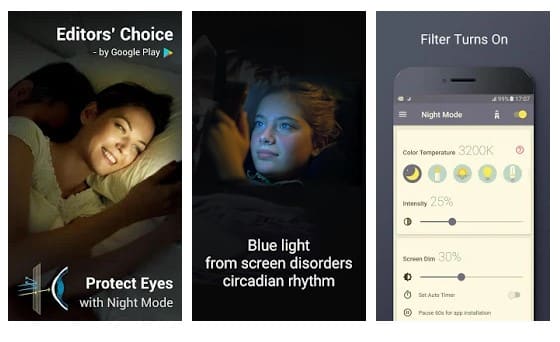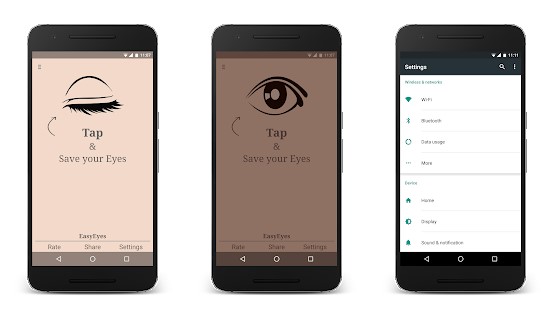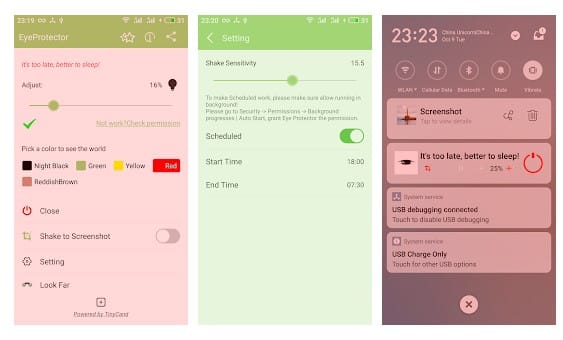Dark Mode, once enabled, applies the dark theme, which greatly improves text visibility. The color mode can also reduce eye strain and improve your phone’s battery life. However, the problem is that Dark Mode or Night Mode is unavailable on older Android versions.
Ways to Add Night Mode Feature In Android
If you are using Android 8 or lower, you must depend on third-party apps to get the night mode feature on your smartphone. Below, we have shared a few simple methods to add the night mode feature to any Android smartphone. Let’s check out.
1. Using Night Mode
Night Mode’s main goal is to reduce the brightness of your screen lower than you can accomplish with the default settings. This application applies an overlay filter that acts as a dimmer to darken the screen and ensure your eyes don’t hurt.
First, download and install Night Mode on your Android device.
Now, launch the app and set your screen brightness.
You need to modify the options according to your wish.
Next, set the minimum brightness level to work at night.
That’s it! Your Android is now perfectly ready to use at night.
2. Using Twilight
Twilight app makes your device screen adapt to the time of the day. It filters the flux of blue light emitted by your phone or tablet after sunset and protects your eyes with a soft and pleasant red filter. The filter intensity is smoothly adjusted to the sun cycle based on your local sunset and sunrise times.
First, download and install the Twilight app on your Android smartphone.
Now, open the app and grant all the much-needed permissions.
Now, you will see a screen like the one below. Here you can adjust everything as per your wish.
You can also set a specific time for the app to apply the screen filter.
Now, if you want to disable the screen filter, open the notification shutter and then tap on ‘Pause’
Similar Apps to get the Night mode
Like the above two apps, many other Night mode apps are also available on the Play Store. Below, we have shared some of Android’s best night mode or blue light filter apps.
Night screen
The night screen’s main goal is to reduce the brightness of your screen lower than you can achieve with the default settings. This application applies an overlay filter that acts as a dimmer to darken the screen. It helps avoid headaches and eye pain in a dark environment or at night.
Blue Light Filter
The blue light filter reduces blue light by adjusting the screen to natural color. Shifting your screen to night mode can relieve your eyes strain, making your eyes feel at ease during night reading. Also, a blue light filter will protect your eyes and help you sleep easily.
Midnight (Night Mode)
If you use your device in very low or no light places, even the minimum brightness of your screen might hurt your eyes. Midnight is here to help you reduce your screen brightness below the minimum. Midnight creates a screen filter to dim the brightness below the minimum.
Screen Filter
Applies a shade that acts as a dimmer to ensure your eyes don’t hurt. Far more powerful than Android’s built-in brightness setting. Great for low-light gaming, web browsing, and eBook reading. It even saves battery life for AMOLED displays.
Bluelight Filter – night mode
Decrease the brightness of your screen beyond Android’s default lowest setting. It’s ideal for late-night reading/gaming or general use of your screen in low-light surroundings. Adjusts your screen color to reduce the blue light and helps your eyes to relax, making it easier for you to fall asleep.
Night Owl
With Night Owl, you can reduce the brightness of your device screen lower than you can achieve with the default settings to avoid eye strain or headaches in a dark environment or at night. You can also filter blue light, which causes eye strain, inability to sleep, and headaches.
EasyEyes
EasyEyes is another best Android app that can help you fall asleep at night. Since bright displays at night can trouble your sleep cycle. So, the app changes the color temperature and adds a screen filter overlay, reducing eye strain. The app is very easy to use, and you can adjust the color temperature per your choice. So, it’s another best night mode app you can use on your Android smartphone.
Eye Protector
As the name of the app says, Eye Protector claims to protect your eyes, especially at night. Since it’s a night mode app, it reduces the blue light that transmits from your Android display. Just like all other night mode apps, Eye Protector also plays with the filter overlays to make your screen dimmer. Yes, you can control the color temperature and brightness as needed. So above is all about Adding a Night Mode Feature To Android. With this, you can easily work on your Android device at night, and your eyes will not get affected. I hope you like this, do share it with others too. Leave a comment below if you have any related queries about this.